
Cards
Full Database
Ranking
Points & Standings
Store
Point Packs & More
Auction
House
If you are new to SynamicD, continue reading. If you have SynamicD installed already, click here to skip to the next section.
Apple has a few enhanced secutity features when it comes to Flash and Java. So we will need to do a little maintenance on our Mac before we can get it working.
Flash
SynamicD runs mostly in Flash. If a file is trying to get online, it will prompt with additional steps listed below. Note: You must be your default browser when you do this. It will not work correctly if you use a different browser. These steps are required to log into the SynamicD Server. You will only have to do it once.
1) Go to the Flash Global Settings page located here. Make sure this is done in SAFARI, Mac OS X's default browser. If you use another browser like Chrome, it will not work.

2) Your list may or may not be different. Select the "Edit location" box and select "Add Location".
Screenshot of Add box.
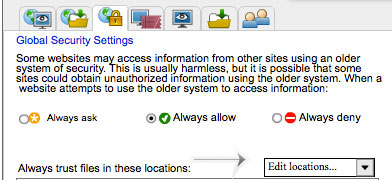
3) Type in "/var/folders/" without the quotes. Hit Confim.
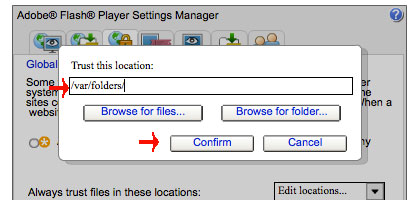
Enabling Java 6
We currently use Java 6 for cross-platform portability. Depending upon your computer, you may not need to do this step. If you do not have to do it, skip below.
1) Open Terminal (You can go to Spotlight, or through the Utilities).2) Type java -version. You want it to say java version "1.6.0_45".3) If it says this, continue to "Loading SynamicD" and close out of Terminal. If it says something else, continue below.
4) In Terminal, type: sudo mkdir -p /Library/Internet Plug-Ins/disabled. Hit Enter/Return. You'll need to authenticate by typing your password.
This will make a temporary folder to store your previous version of Java Webstart.
Screenshot.
5) In Terminal, type: sudo mv /Library/Internet Plug-Ins/JavaAppletPlugin.plugin /Library/Internet Plug-Ins/disabled. Hit Enter/Return. You might see an error saying directory not found--that's alright.
This will move the plugin into the folder we just created.
6) In Terminal, type: sudo ln -sf /System/Library/Java/Support/Deploy.bundle/Contents/Resources/JavaPlugin2_NPAPI.plugin /Library/Internet Plug-Ins/JavaAppletPlugin.plugin. - Hit Enter/Return.
Makes sure the file we need exists.
7) In Terminal, type: sudo ln -sf /System/Library/Frameworks/JavaVM.framework/Commands/javaws /usr/bin/javaws. Hit Enter/Return.
This will enable Java 6 webstart.
1) Once you are sure everything above is working, if you're using a 64-bt system, click here. If you're using a 32-bit system, click here. Most Macs use 64-bit.